Installing Bonanza Pro to Addons Linker, NOT Community
-
I installed the Bonanza Pro using the unzipped setup.exe.
It didn't give me an option where to install, and put it automatically in Community.
I want it in my Addons Linker folder, NOT HERE:D:\WpSystem\S-1-5-21-3072824293-1322268501-2408618638-1000\AppData\Local\Packages\Microsoft.Limitless_8wekyb3d8bbwe\LocalCache\Packages\Community
I manually moved the installed "bksq-aircraft-bonanzapro" folder to here:
D:\Addons Linker 2024\Aircraft\Propellor\Single Engine
But the sim doesn't see the plane, even though there is a link to the AOL folder in Community.
And I see an error in Addons Linker: <could not read the manifest.json file>
What did I do wrong?Are we forced to install it to Community, and not allowed to put it in Addons Linker?
-
I have it linked from a folder to my community using AddonsLinker. It works fine for me. I am using SU4 beta which now has 2 community folders (community & community2024) so I have changed my install directory in addonslinker to point to the community2024 and all works well.
-
@eracer1111 , in order to have control over where the files will be installed follow the instructions below
unzip the files to a temporary folder and open a command prompt
example:
C:<temporary folder path>\Install_bksq_BonanzaPro_MSFS2024_0.1.0 <== folder where the unzipped files will be located
in the command prompt run the following command
C:<temporary folder path>\Install_bksq_BonanzaPro_MSFS2024_0.1.0>.\setup.exe BROWSE
The installation window will prompt you to choose a folder path for installing the aircraft files. Please select the Addons Linker folder you prefer
-
I have it linked from a folder to my community using AddonsLinker. It works fine for me. I am using SU4 beta which now has 2 community folders (community & community2024) so I have changed my install directory in addonslinker to point to the community2024 and all works well.
Good to hear. I'm on SU3, and I don't see a Community2024 folder (only Community) in my Packages folder.
Did you move the installed Bonanza folder into AOL like I did?I'm going to try the command prompt trick first.
But SU4 is coming... -
@eracer1111 , in order to have control over where the files will be installed follow the instructions below
unzip the files to a temporary folder and open a command prompt
example:
C:<temporary folder path>\Install_bksq_BonanzaPro_MSFS2024_0.1.0 <== folder where the unzipped files will be located
in the command prompt run the following command
C:<temporary folder path>\Install_bksq_BonanzaPro_MSFS2024_0.1.0>.\setup.exe BROWSE
The installation window will prompt you to choose a folder path for installing the aircraft files. Please select the Addons Linker folder you prefer
-
This post is deleted!
-
I got it to work. Thanks for your help. Very handy tip!
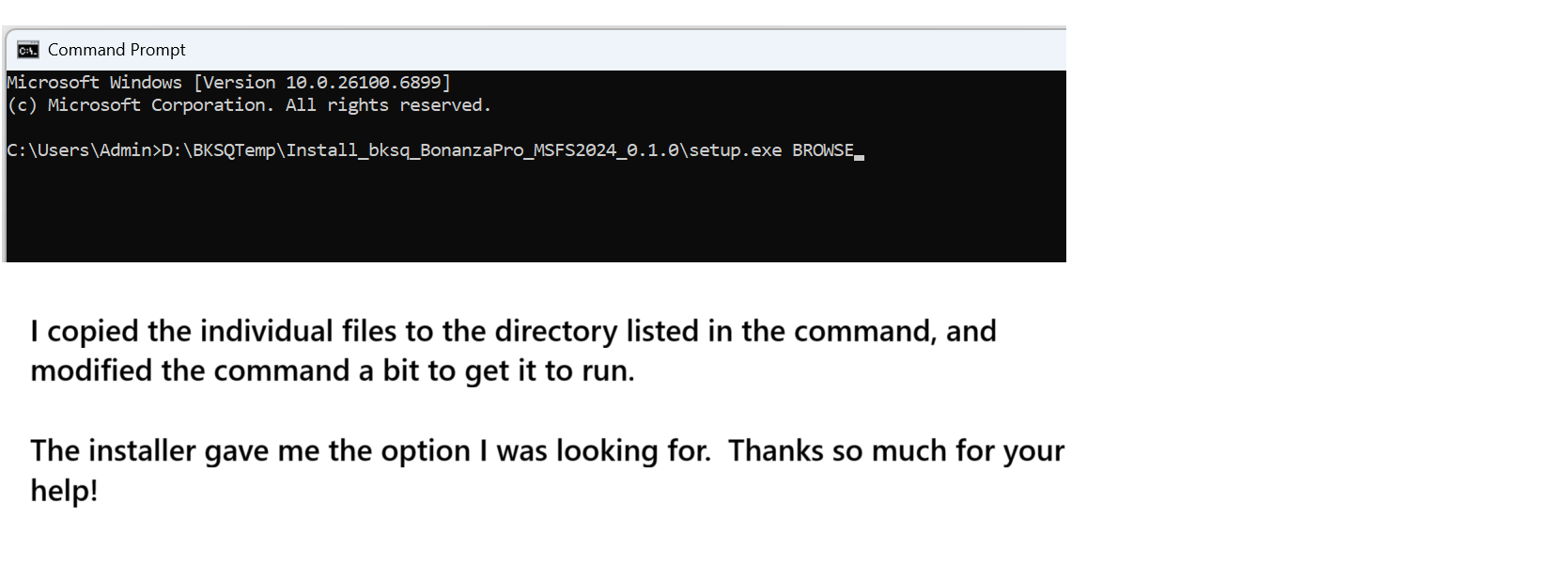
-
Good to hear. I'm on SU3, and I don't see a Community2024 folder (only Community) in my Packages folder.
Did you move the installed Bonanza folder into AOL like I did?I'm going to try the command prompt trick first.
But SU4 is coming...@eracer1111 I didn’t do anything special besides enabling the file in addonslinker and it moved it to the community2024 directory. I will test this by manually moving it from its current location into the default community folder and will report back.
-
@eracer1111 I didn’t do anything special besides enabling the file in addonslinker and it moved it to the community2024 directory. I will test this by manually moving it from its current location into the default community folder and will report back.
@dkgolfnut I'm not sure I understand.
I usually put the extracted package folder into one of my Addons Linker folders, then select the aircraft in a Preset. AOL creates a link to it in Community. There's no need to move anything after that.
My problem was the default Blacksquare installer gave me no option of where to install the package. It put it in Community by default, and I thought I could move it from Community to the AOL folder. Sometimes that works, sometimes it doesn't.
The BROWSE switch in the command line did the trick. When I ran setup.exe that way I got the option to install it in the AOL folder.
-
@dkgolfnut I'm not sure I understand.
I usually put the extracted package folder into one of my Addons Linker folders, then select the aircraft in a Preset. AOL creates a link to it in Community. There's no need to move anything after that.
My problem was the default Blacksquare installer gave me no option of where to install the package. It put it in Community by default, and I thought I could move it from Community to the AOL folder. Sometimes that works, sometimes it doesn't.
The BROWSE switch in the command line did the trick. When I ran setup.exe that way I got the option to install it in the AOL folder.
@eracer1111 I haven’t used the command line option before. I will try that myself. Thanks
-
@Black-Square Could you consider updating the installation process to allow users to choose the installation folder directly? Many users rely on Addon Linker but aren't aware of the command-line option, which makes manual folder selection less intuitive.
-
@Black-Square Could you consider updating the installation process to allow users to choose the installation folder directly? Many users rely on Addon Linker but aren't aware of the command-line option, which makes manual folder selection less intuitive.
@hangar_101 This is not a question for me, but for Just Flight. I will ask them soon, as I assume we will be talking about the "Long Path" issue again this week.

